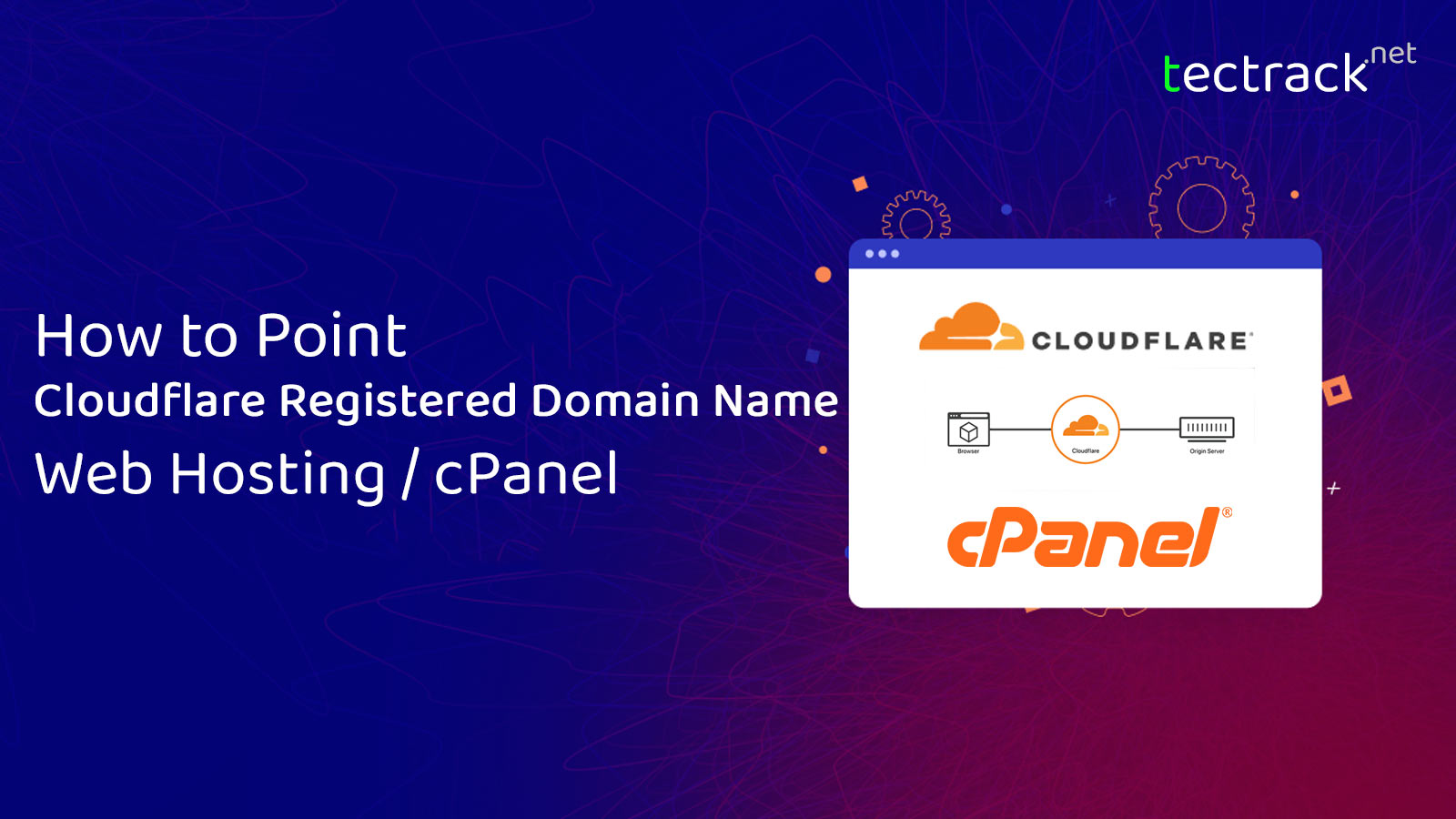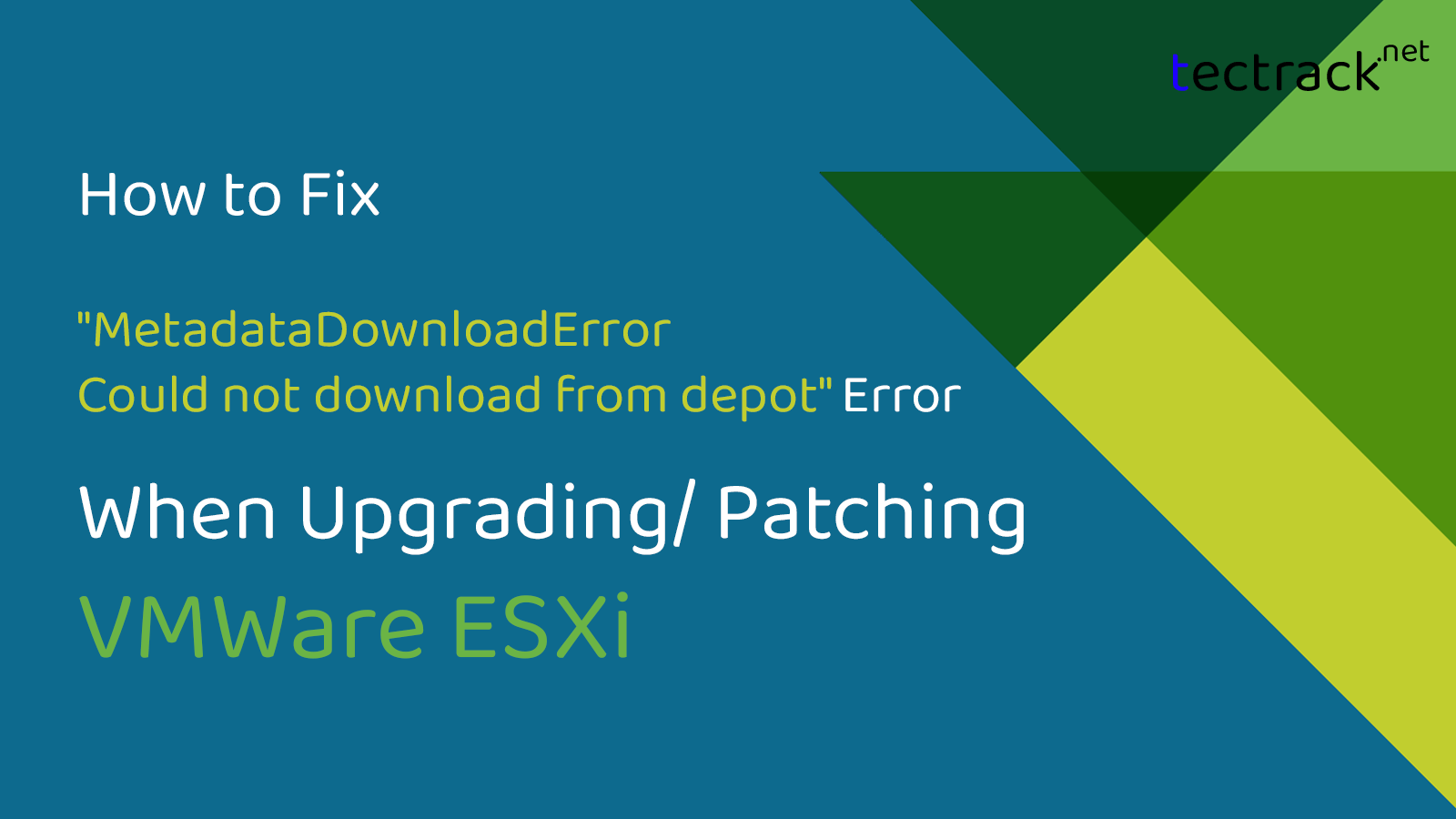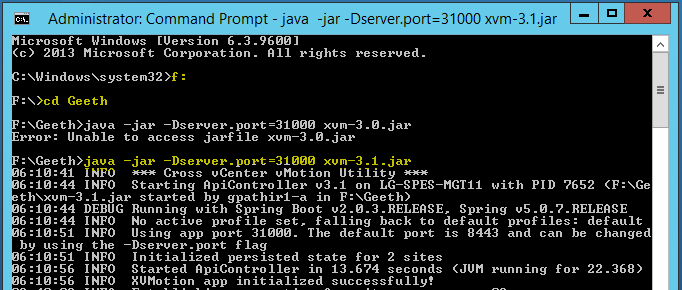Cloudflare provides various internet security and performance services, including content delivery networks (CDNs) and DDoS mitigation. Recently they introduced their domain name registration feature to the public and it was gone viral among many users because of their exciting prices. With Cloudflare Registrar, you can register and manage your domain names directly through Cloudflare’s platform. This allows you to benefit from Cloudflare’s security and performance features, such as DNSSEC and DDoS protection, without switching your DNS provider. That there are no hidden fees or upsells, and you only pay for the cost of the domain name itself. That has become the main selling point. They also provide free WHOIS privacy protection to help protect your personal information.
But the problem is, domains purchased with Cloudflare Registrar can only use Cloudflare nameservers. Registrants must agree to use Cloudflare’s nameservers. This is clearly mentioned in their terms and conditions.
But most of the time people will realize this after purchasing the domain when they are configuring the domain with their web hosting. including myself 😉
Cloudflare terms and Conditions
If you are using a shared hosting package, it is a must to have the nameserver pointed to the hosting DNS. Especially with cPanel, you have to configure the nameservers in your domain name. But if Cloudflare does not allow you to change the nameserver, how can we configure the domain name with hosting? You can learn how to Point Cloudflare Registered Domain Name to your Web Hosting by referring to the below steps.
Table of Contents
01. Configure the addon domain in cPanel
Login to your cPanel and open the ‘Addon Domain’ page.
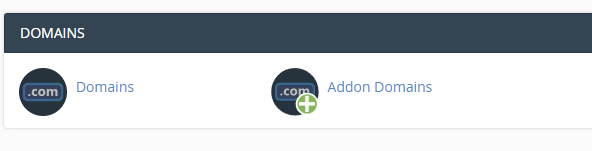
Provide your domain name in the ‘New Domain Name’ section and then it will automatically fill other two options, (You can change them if you like)
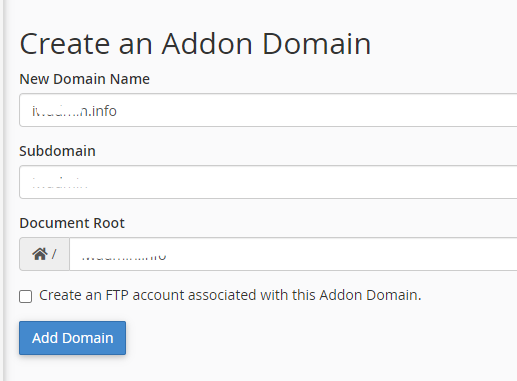
Once you click Add Domain button it will check for the DNS and NS records of the domain and provide three validation options.
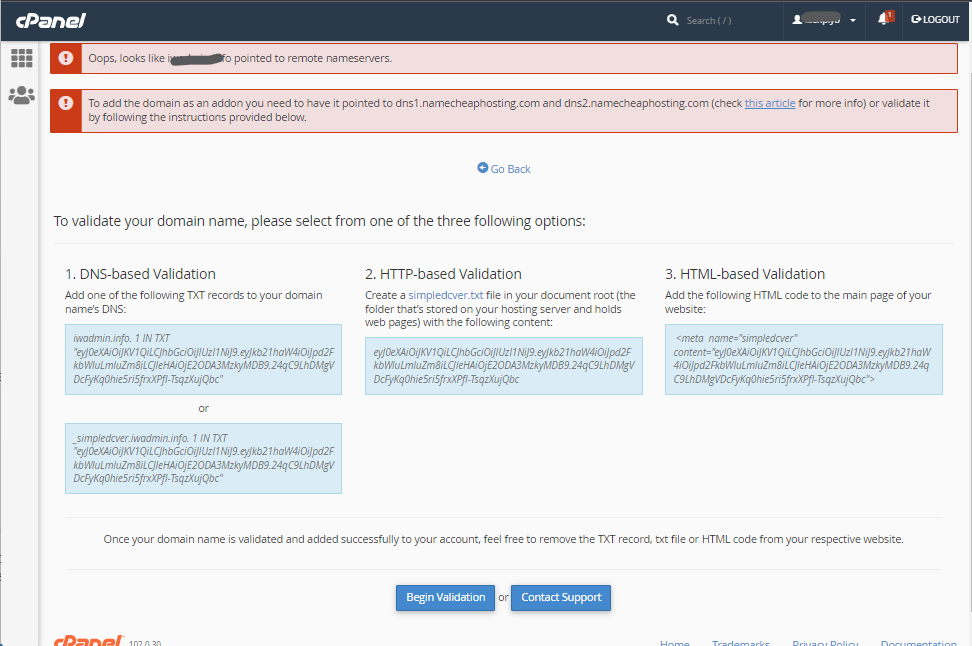
- DNS-based Validation (the TXT record should be created in the DNS zone of your domain on the side of DNS provider)
- HTTP-based Validation (the HTML file should be created on the side of your current hosting provider)
- HTML-based Validation (the provided code should be added to the head section of the main website page on the side of your current hosting provider)
I have used the first option (DNS based validation) in my case. Here we have to add the TXT record to our domain name. From the Cloudflare side our new domain’s DNS is managed by Cloudflare, so we can easily add the TXT record by navigating to the Cloudflare DNS section as you can see the below screenshot. You can copy and paste the given key to the Cloudflare TXT record. Make sure you copy only the Key which is indicated between ” ” signs.
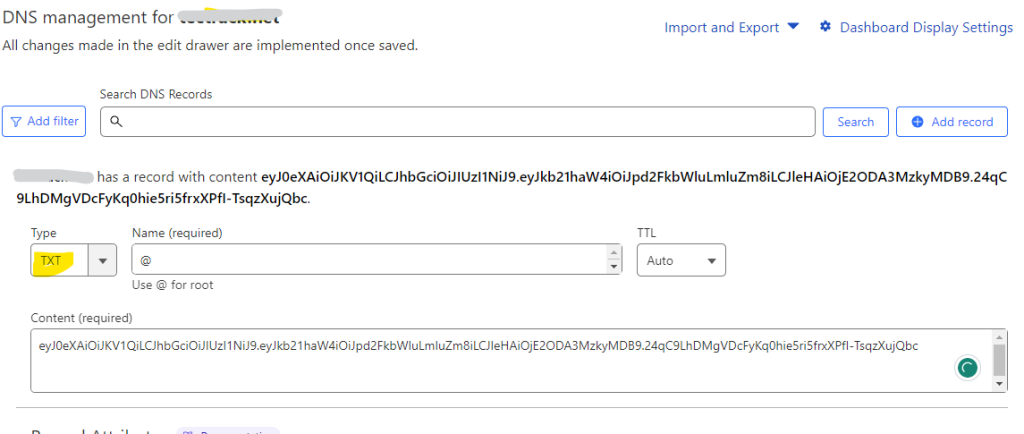
02. Domain Name Control Validation
Once the TXT record has been added, You can click the Begin Validate button in the addon domain page (cPanel)
You have to complete this task within 24 hours once you start the process since the validation key is valid only for 24 hours. If there are any issues with the validation, get in touch with our Hosting Support and they will do this for you.
03. Point the Domain Name to the Hosting Account
Once the above process is complete you have to point the Cloudflare domain name to the hosting server. For this, we need to know the server IP address of your hosting account. If you do not know this you can find this on your cPanel homepage. Or else you can get this from your hosting partner as well.
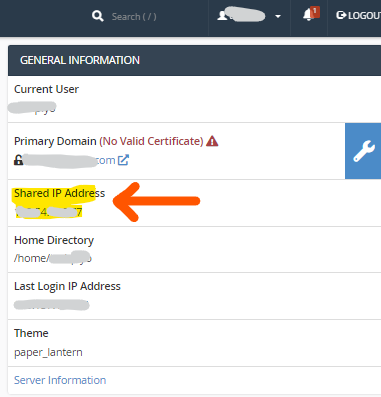
So I added A record with the IP address of the host (as content) to Cloudflare. Also, I have added another CNAME record for www which will be nice to have but not a must.
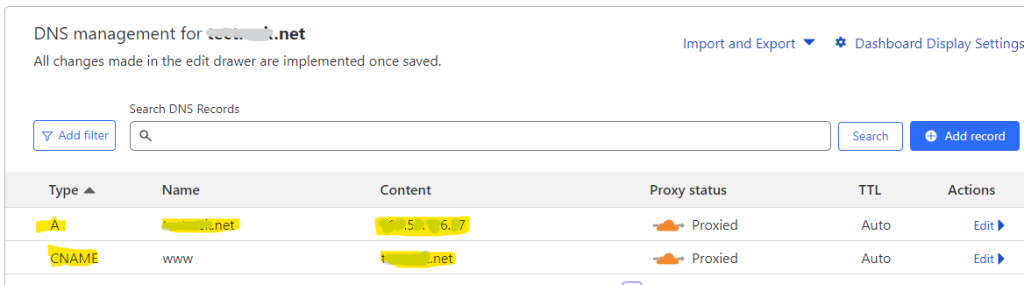
04. Remove the Verification Records
Once you complete all the steps you will see that your new Cloudflare domain is added to your cPanel hosting account
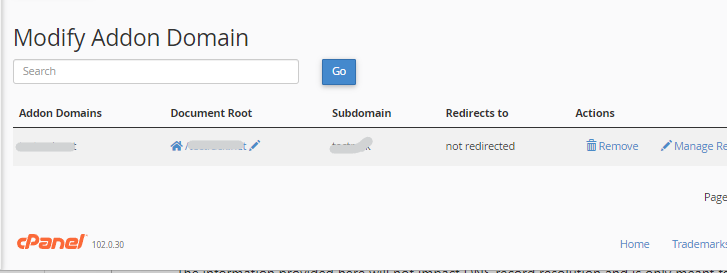
Now you have successfully added the domain name which you have registered using via Cloudflare domain register and you can use it with your hosting package now. I believe this will helpful to you because some people transfer the domain from Cloudflare to other registers because of this issue.